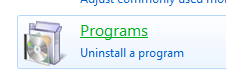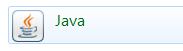see also -- Java security to deploy ODK Aggregate at Google App Engine
-- Revoke/Remove App-Specific Password from Google Account
If you use 2ne step authentication for you Google account, then you have to use an App specific password to deploy ODK Aggregate.
-- Revoke/Remove App-Specific Password from Google Account
If you use 2ne step authentication for you Google account, then you have to use an App specific password to deploy ODK Aggregate.
Login to Google account. Go to “Account settings” à
Click on the “2-nd
Step Verification”. Enter your password again to verify account.
Click on the “App
Specific Password” tab. Then click “Manage
Application-specific Passwords” [bottom of this tab].
Select “Other(Custom Name)” from “Select App” drop down
list. Type “ODK Aggregate”. Then click on “GENERATE”.
You will see a password, write it down to use at the time of
ODK Aggregate deployment. [don’t enter blank spaces].
That’s all. Hope it will work. You can Revoke/Remove it anytimefrom Google account security option.